Personalisation and customisation options and the management of defaults was integrated into the modules in Release 5. The customisation options can be divided into three areas:
- control over the behaviour of the UI/module for time-based controls and gate/envelope times;
- control over the tooltip-style popup help available in varying degrees across the modules; and
- the control over whether/how the automatic release note messages are provided.
The following describes these configuration options and the management of the global and module-level defaults available.
Customisation of Time-Based Controls and Gate/Envelope Times
1. Mid-Point for Log-Scale Time Controls
Modules with time-based controls have the ability for the mid-point of these times to be adjusted to provide logarithmic behaviour of the knobs. This applies to e.g. Delay, Attack, Hold, Decay, Sustain and Release times on envelopes, Gate Times on the Gate Processor (Re-Gater) Module and the Delay and Fade times on the new CV Delay modules.
This setting is available through a “pop-up” configuration box and allows the mid-point to be set to 500ms, 750ms, 1000ms, 1250ms, 3000ms (effectively a “legacy” mode) as well as to a standard linear mode. The legacy mode is automatically set (on existing modules) when loading presets from previous versions so that their behaviour is as expected.
NOTE that the knobs store and act on (saving and loading) the value of the knob, not the position in any specific mode. As a result, when using the Remote Control module (or similar modules) that control the VALUE of any knob from a CV, it is often best to set the knob into the Linear mode so that the behaviour of the knob is consistent with the indicator on the Remote Control. Note that, unlike the Remote Control module, the PERFORM knobs control the POSITION of the knob, and so the resulting value will be affected by the setting of the mid-point value.
2. Minimum Gate/Envelope Times
Minimum Attack Time, Decay/Release Time and Gate Time switches are also available on many modules such as Envelopes, Gate processing, Ratcheting, etc. and allows the default behaviour of allowing the times to be 0ms (a simple trigger for gates) or a minimum of 2ms, even if the control plus a CV make it less. This ensures that the gate will fully open the envelope on Cherry Audio’s standard Envelope Module which has a 2ms minimum Attack time, and will remove the possible clicks that can occur with envelopes when used at 0ms.
Accessing the Settings
The settings are either available directly on the module (typically only where there is one optional setting, for example a Minimum Gate Time) as shown on the illustrations below, or through a “pop-up” settings panel accessible by pressing the cogwheel ![]() settings button to open the settings panel.
settings button to open the settings panel.
Saving/Managing Defaults
Starting with Release 5.3, global and module-specific defaults for the customisations can be managed from within the modules. The following illustration shows the ways in which the menus can be accessed to manage the defaults.
Note that for the pop-up configuration page, where there is more than one customisation item, the main menu under the ![]() button will operate on ALL the items on the configuration page. Defaults for the individual items can be controlled by the
button will operate on ALL the items on the configuration page. Defaults for the individual items can be controlled by the ![]() button. The menu options available are:
button. The menu options available are:
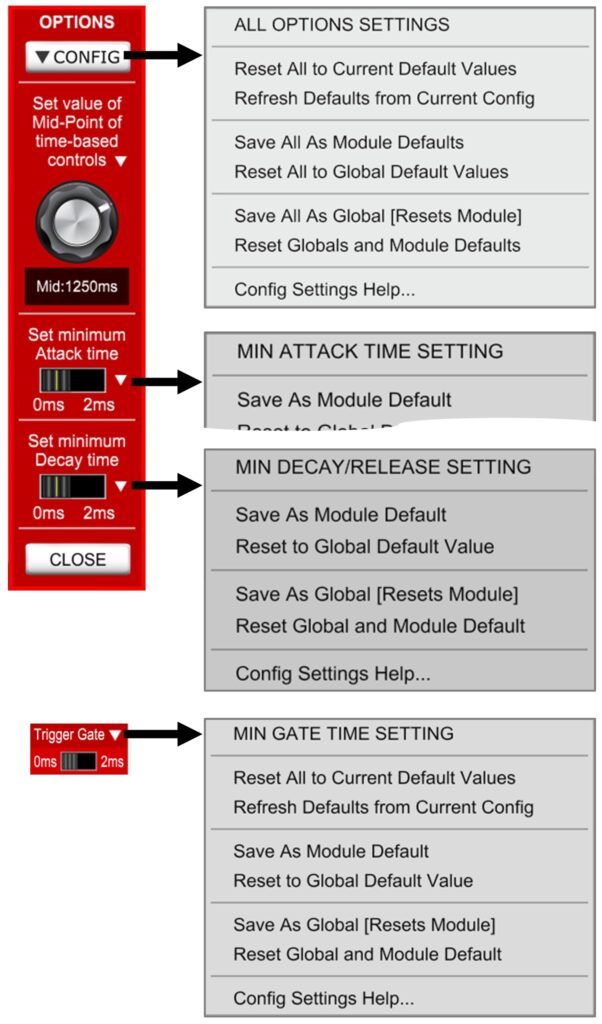
- Reset All to Current Default Values resets all controls to the current module/global defaults. Menu item not available on the individual controls on the pop-up configuration page.
- Refresh Defaults from Current Config applies global and module-level defaults without changing the current values. Menu item not available on the individual controls on the pop-up configuration page.
- Save (All) As Module Defaults saves the current setting(s) as a module-level default.
- Reset (All) to Global Default Values resets the current setting(s) back to using the global default values, changing the current value of the control(s) to this global default.
- Save (All) As Global [Resets Module] saves the current setting(s) as a global default AND automatically resets the setting(s) to use the global default.
- Reset Globals and Module Defaults resets the setting(s) to revert back to the default values built into the modules.
- Config Settings Help… brings up a dialog box with some simple help on the customisation options.
Note that module-level defaults always take precedence over global defaults and if there are no module or global defaults for a specific control setting, the module-specific (designed) default will be used.
Release Note and Custom Tooltips Settings
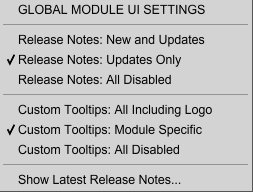
By default, the custom tooltip help is enabled and shows “Right-Click to open the Release Note settings” when you hover over the logo, and any Release Notes will display the first time you open an updated module/new release of modules.
Behaviours for the Release Notes and Custom Tooltips can be controlled by the Global Module UI Settings menu, as shown on the right, which can be accessed by right-clicking on the “Andrew Macaulay” logo at the bottom of each module.
- Release Notes: New and Updates shows Release Notes when you load a new/updated module even if it is your first time using that module.
- Release Notes: Updates Only shows Release Notes when you load an updated module that you have previously used.
- Release Notes: All Disabled will not show any Release Notes when the modules are loaded.
- Custom Tooltips: All Including Logo displays any custom help tooltips on the module, including the tooltip for the Logo.
- Custom Tooltips: Module Specific displays only module-specific custom tooltips for modules which have them (i.e. excluding the Logo tooltip).
- Custom Tooltips: All Disabled all the custom help tooltips for Andrew
Macaulay’s Modules are switched off. - Show Latest Release Notes displays the current Release Notes dialog.
UI Settings Configurator Module
Added in Release 6, this stand-alone module provides an easy way to configure the Global settings used in Andrew Macaulay’s Modules, including the Time Based global settings and the Release Note and Custom Tooltips Settings. See the UI Settings Configurator Help for more information.
Configuration Files
The new configuration information is stored by Voltage Modular in the settings files (alongside the standard Voltage Modular settings file) in the manufacturer-properties.xml and module-properties.xml files. As these are shared for all modules, it is not recommended to make changes directly to the files – and all defaults and settings for Andrew Macaulay’s Modules can be managed from the modules themselves.